Support: Documentation - Placing your order
Frame Designer offers UPS Ground to USA and Canada only. Please contact us if you would like to get your Frame Designer aluminum structure to be shipped elsewhere.
After you have finished creating your design in Frame Designer, a price quote is given. If the price is satisfactory, you can proceed to order all the needed parts for your design directly through Frame Designer (see «How to Make an Order»). Visa, MasterCard, and American Express are accepted amongst other payment methods.
How to make an order
After you have finished drawing a frame, you can make an order.
Do it as follows:
1. Click the Buy button in the Standard Toolbar. Frame Designer displays the Quotation Request form.
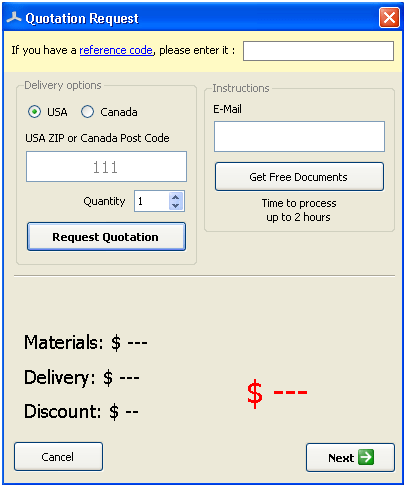
2. Specify delivery options:
- select a country: USA or Canada
- specify USA ZIP or Canada Post Code
- set a number of product copies.
The following functions are optional: to get preliminary cost information, click Request Quotation
Frame Designer displays cost details:
- Materials — material cost for the order
- Delivery — delivery cost for the order
- Discount — amount of discount
- Tax — amount of tax
- Total cost.
To get the specification documents without making an order, specify your E-mail address in the E-Mail filed and click Get Free Documents.
Frame Designer displays a confirmation message.

Click OK in the message window.
The quotation documents will be sent automatically after you have made an order.
3. To continue ordering, click Next. Frame designer offers you to include additional part into the order.
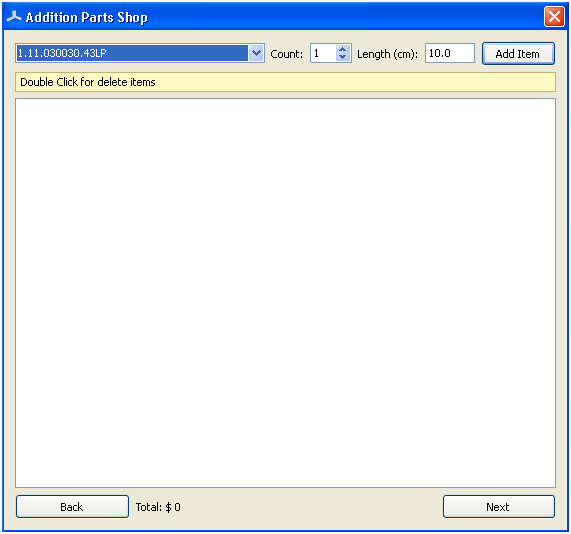
4. Select a profile model or an accessory from the drop-down list; set a number of parts in the Count field; and specify a profile length in the Length (cm) field. To include a part into the order, click Add Item.
A selected item is displayed in the list. Cost for all additional parts is displayed in the Cost field at the bottom of the form. You can add as many parts as you like. To exclude an item from the list of additional parts, double-click the item.
5. To continue ordering, click Next.
Frame designer displays an overall calculation form.
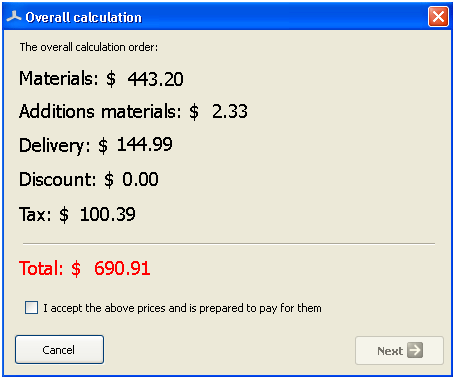
To go back to the previous form, click Back.
Frame Designer displays cost details:
- Materials — material cost for the order (including cost for connectors, boring, and saw cuts)
- Additional materials — additional parts cost
- Delivery — delivery cost for the order
- Discount — amount of discount
- Tax - amount of tax
- Total — total cost.
6. Select the I accept the price and ready to pay check box.
7. To continue ordering, click Next. Frame Designer displays a pay form
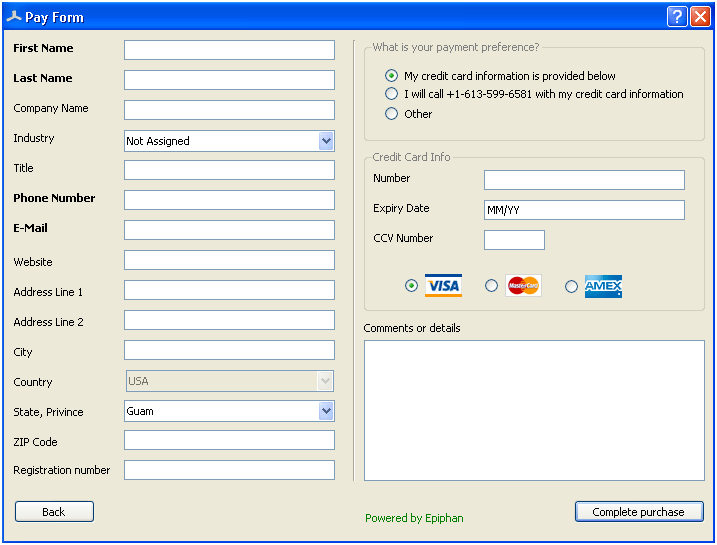
Specify the your personal information in the form:
- First Name, a first name (obligatory field)
- Last Name, a last name
- Company Name, company name (optional field)
- Industry, field
- Title
- Phone Number, contact phone number
- E-Mail, contact E-Mail address
- Website, website URL
- Address Line 1, address
- Address Line 2, additional customer’s address
- City, city name
- Country, county name
- State, Province, state or province name
- ZIP or Postal Code
- Registration Number, registration number
8. Select your payment preference by selecting one of the following check boxes:
- My credit card information is provided below
- I will call +1-613-599-6581with my credit card information
- Other
9. If you have selected the first item in the What is your payment preference? section, specify your credit card information:
- Number, credit card number
- Expiry Date, credit card expiry date
- CCV Number, credit card CCV number.
10. Specify your comments in the Comments or details field.
11. Click Complete purchase






